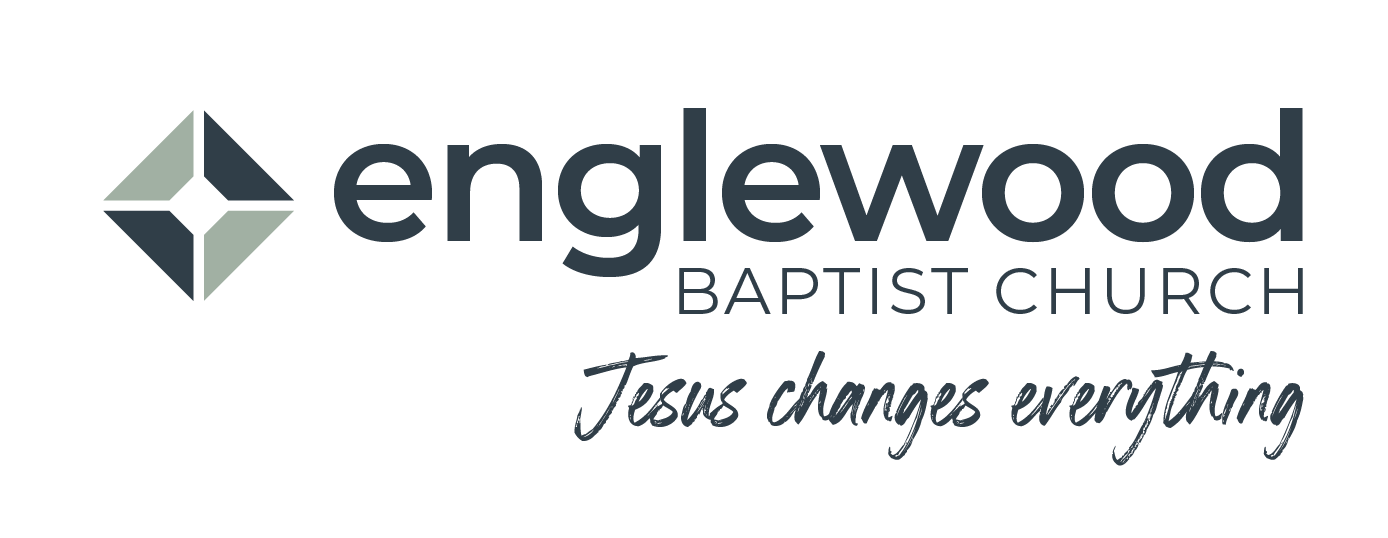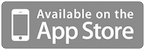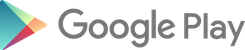ENGLEWOOD app
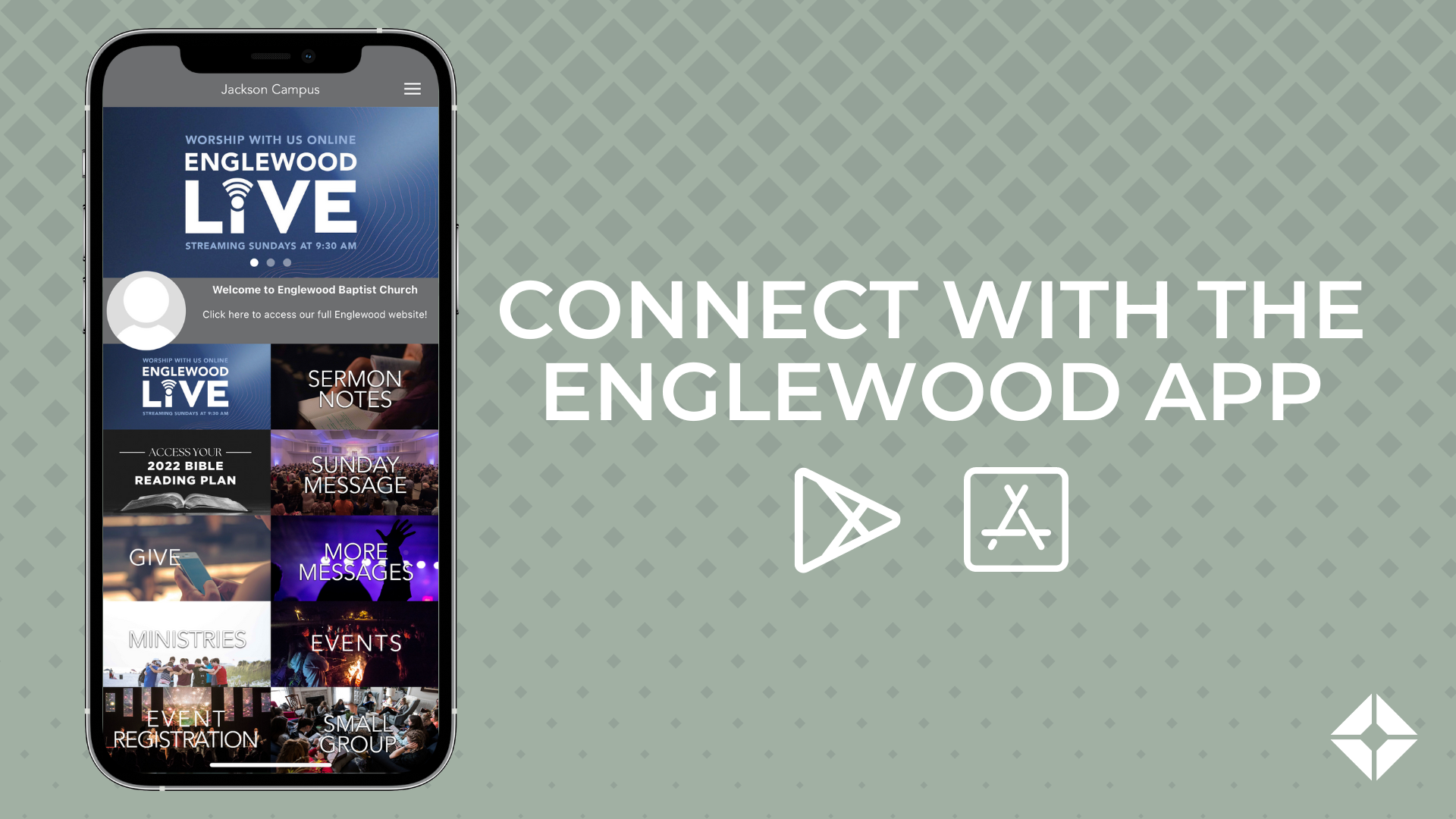
Download on the App Store or Google Play
APP Q&A
-
How do I get the Englewood App?
You can download the app on the App Store or Google Play.
-
Do I need an account to use the app?
Many features are available without an account. However, to give online or register for events, you will need to setup an account.
-
How do I select a campus?
Click on the campus you consider to be your home and select the grey button "set app to this location." If you ever want to change simply click on the circle icon, select "location" and easily switch to another campus option.
-
How do I setup an account?
Click the grey circle and select “Sign In." Click “Create Account” on the log in screen and follow the steps to setup your account.
-
If I used the TouchPoint app before, can I use my existing TouchPoint account?
Yes. Use the same account info to use your Englewood App.
-
What if I forgot my username/password or don’t remember if I have an account?
Click “Forgot Username/Password” on the account login screen and follow the steps.
-
Can I use a PIN instead of my password?
Yes. When you setup a new account you will be asked to create a PIN. You can always turn off or add a PIN later in the app settings.
-
Why use a PIN?
A PIN is a secure and convenient way to give online and register for events.
-
Is giving with the app secure?
Yes. We comply with the highest security standards, and all transactions occur on a secure website.
-
Where do I go for help with the app?
Simply click on the question mark in the lower right corner of the app or contact our support team.